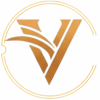Introduction #
In today’s fast-paced digital world, efficient file management is crucial for seamless operations. If you’re working with Azure Blob Storage and looking for a hassle-free way to upload files from your local system, look no further. In this blog post, we’ll introduce you to the CloudUploader CLI, a Bash script designed to simplify and expedite the process of uploading files to Azure Blob Storage.
Prerequisites #
Before diving into the CloudUploader CLI, make sure you have the following prerequisites in place:
- Azure Account: Sign up for an Azure account or use an existing one.
- Azure Storage Account: Create a storage account via the Azure portal.
- Azure Storage Explorer (Optional): Utilize the Azure Storage Explorer for enhanced management and exploration of your Azure Storage resources.
Setup #
Azure Storage Account Setup #
- Navigate to the Azure portal.
- Create a new Storage Account or use an existing one.
Configure Azure Storage Account Credentials #
When running the script, you’ll be prompted for the following credentials:
- Azure Storage Account Name
- Azure Storage Account Key
- Target Container Name
Script explanation: #
1. Usage Information #
function display_usage {
echo "Usage: $0 <file_path> [options]"
echo "Options:"
echo " -c, --container Target container in the cloud"
echo " -h, --help Display this help message"
}
This function display_usage is responsible for showing usage information when the user runs the script without proper arguments or with the -h or --help option. It simply echoes out a formatted message explaining how to use the script.
2. Reading User Input #
function read_input {
read -p "$1: " INPUT
echo "$INPUT"
}
The read_input function prompts the user to input information. It takes an argument as the prompt message and then uses read command to read input from the user. The input is stored in a variable called INPUT, which is then echoed back.
3. Command-line Argument Parsing #
while [[ $# -gt 0 ]]; do
case $1 in
-c|--container)
TARGET_CONTAINER=$2
shift
shift
;;
-h|--help)
display_usage
exit 0
;;
*)
FILENAME=$1
shift
;;
esac
done
Iterating Over Command-line Arguments
The script uses a while loop to iterate over each command-line argument provided by the user. The condition [[ $# -gt 0 ]] checks whether there are still arguments remaining to process ($# represents the number of arguments).
Case Statement
Within the loop, a case statement is used to evaluate the value of each argument ($1). The script examines the argument and takes different actions based on its value.
Handling Different Argument Cases
- -c|–container: If the argument is
-cor--container, the script assumes that the next argument contains the name of the target container in the cloud. It assigns the value of the next argument ($2) to theTARGET_CONTAINERvariable. Then it shifts the arguments twice (shiftcommand) to move to the next set of arguments. - -h|–help: If the argument is
-hor--help, the script calls thedisplay_usagefunction to show the usage information. Then it exits the script with a status code of0, indicating successful completion. - Filename: If the argument doesn’t match any of the above cases, the script assumes it’s the filename. It assigns the value of the argument to the
FILENAMEvariable and shifts the arguments once to move to the next argument.
4. File Existence Check #
if [ ! -f "$FILENAME" ]; then
echo "Error: File not found - $FILENAME"
exit 1
fi
This part checks if the file specified by the user exists. If the file doesn’t exist, it prints an error message and exits the script with a non-zero exit code.
5. Azure Blob Storage Details Input #
echo "Please provide Azure Blob Storage details:"
ACCOUNT_NAME=$(read_input "Azure Storage Account Name")
ACCOUNT_KEY=$(read_input "Azure Storage Account Key")
TARGET_CONTAINER=$(read_input "Target Container Name")
Here, the script prompts the user to provide Azure Blob Storage details, specifically the storage account name, account key, and the target container name. It uses the read_input function we discussed earlier to get this information from the user.
6. File Upload to Azure Blob Storage #
echo "Uploading $FILENAME to $CLOUD_PROVIDER..."
az storage blob upload --account-name "$ACCOUNT_NAME" --account-key "$ACCOUNT_KEY" --container-name "$TARGET_CONTAINER" --name "$(basename "$FILENAME")" --type block --content-type "application/octet-stream" --file "$FILENAME"
Finally, the script uploads the specified file to Azure Blob Storage using the Azure CLI (az) command. It uses the provided Azure storage account name, account key, target container name, and the file name.
How To Use #
Follow these simple steps to get started with CloudUploader_CLI:
1. Clone the Repository #
sudo dnf install -y git
git clone https://github.com/vsingh55/CloudUploader_CLI.git
2. Run the Command #
3. Run the Script #
Make the script executable:
chmod +x CloudUploader.sh
4. Run the Script with File Path #
Specify the local file path and the desired Azure Blob Storage destination path:
bash CloudUploader.sh /path/to/local/file.*
Example #
As an illustration, let’s upload a file named sample.txt from the local system to the Azure Blob Storage container:
bash CloudUploader.sh ~/Documents/sample.txt
This command will efficiently upload the specified file, streamlining the process and enhancing your overall file management experience.
Conclusion #
In conclusion, LTC-CloudUploader_CLI provides a powerful yet user-friendly solution for uploading files to Azure Blob Storage. By following the simple setup and usage steps outlined in this blog, you can enhance your file management workflow and ensure a seamless interaction with Azure Storage. Whether you’re a seasoned developer or just getting started, this Bash script is a valuable addition to your toolkit. Try it out and optimize your file upload process today!
Reply by Email